Today I will guide you, how to enable / disable hibernate option in Microsoft's latest operating system Windows 10.
When you again power on your PC you will find your PC is same state that it was before hibernation. So hibernate option is very useful. It allows you to power off your PC without closing any running app. It also helps to save power in laptops. So it is more preferable to use hibernate option in laptops instead of sleep.
To enable hibernate option in Windows 10 you have to follow following steps:
1. Open control panel.
a. If View by option is set to Category, then first click on "System and Security" option, then on next window click on "Power Options".
b. If View by option is set to Large icons / Small icons., then click on "Power Options" .
2. A new window will open. Here click on "Choose what the power button does" . This option is given on upper left side of window.
3. This will open a new window. Here click on "Change settings that are currently unavailable" . Then at bottom of the same window tick "Hibernate" option and Save Changes.
4. That's all. Now check your power options in start menu. You will find a new option there i.e. Hibernate option.
Follow same steps given above to enable hibernate option except the last step. In last you just have to untick
the Hibernate option and click on Save Changes.
What actually Hibernate option do?
When you hibernate your PC, whole contents of RAM (Random Access Memory) copies to Hard Disk or any other non-volatile memory you have. Contents of RAM includes the all apps, documents etc. on which you were working.When you again power on your PC you will find your PC is same state that it was before hibernation. So hibernate option is very useful. It allows you to power off your PC without closing any running app. It also helps to save power in laptops. So it is more preferable to use hibernate option in laptops instead of sleep.
How to enable Hibernate option?
To enable hibernate option in Windows 10 you have to follow following steps:
1. Open control panel.
a. If View by option is set to Category, then first click on "System and Security" option, then on next window click on "Power Options".
b. If View by option is set to Large icons / Small icons., then click on "Power Options" .
2. A new window will open. Here click on "Choose what the power button does" . This option is given on upper left side of window.
3. This will open a new window. Here click on "Change settings that are currently unavailable" . Then at bottom of the same window tick "Hibernate" option and Save Changes.
4. That's all. Now check your power options in start menu. You will find a new option there i.e. Hibernate option.
How to disable Hibernate option?
Follow same steps given above to enable hibernate option except the last step. In last you just have to untick
the Hibernate option and click on Save Changes.

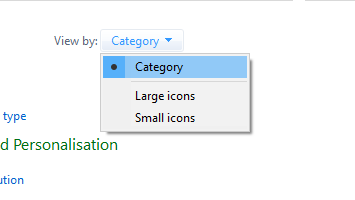


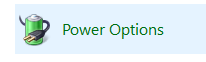

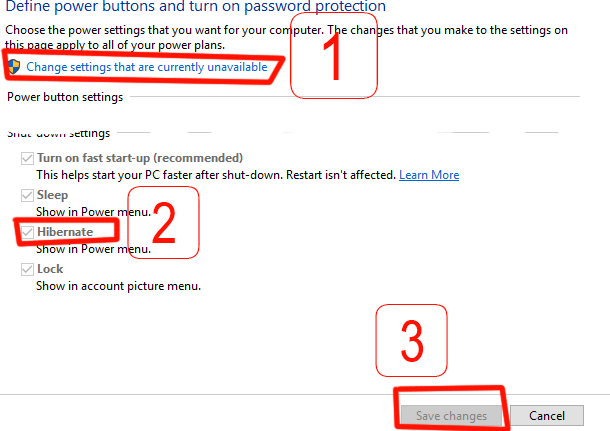
0 comments:
Post a Comment